The SolusVM's automatic reinstall option does not allow you to modify or create a custom partition. However, you can create such a partition through a manual installation/reinstallation of an OS. You can follow these instructions to manually install/reinstall an OS.
1. Login to your SolusVM Control Panel.
2. If you have multiple VPS, select the appropriate one.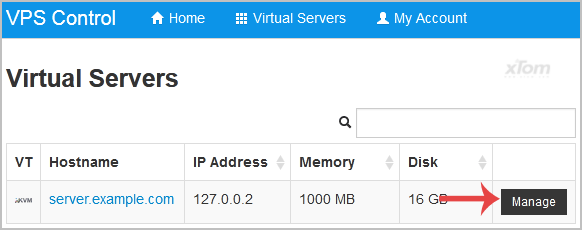
3. Scroll down, and under the settings tab, change the Boot Order to (1) CDROM (2) Hard Disk.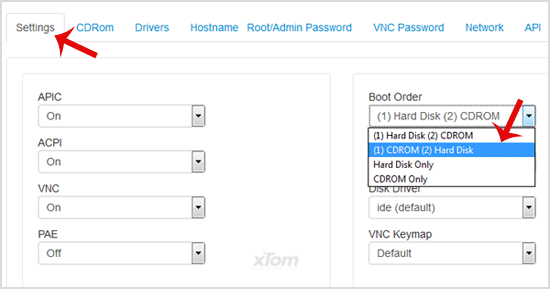
4. Now click on the CDRom tab, and if the CD-ROM is already mounted, click on unmount and then select your operating system from the list. Then click on Mount.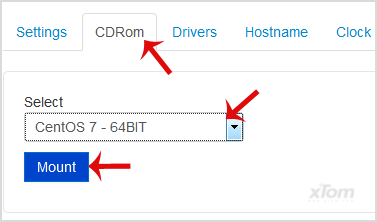
5. Reboot your VPS by clicking on Reboot, and it will show a confirmation window. Then click on, Yes.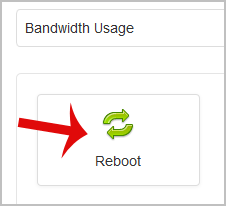
6. Now quickly click on VNC without waiting.
7. The new VNC page will open. Click on HTML5 VNC Client SSL or Java VNC Client button.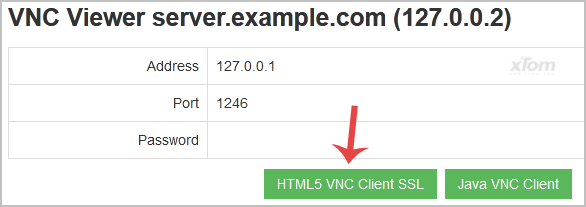
8. If you click on Java VNC Client, it will prompt for confirmation. Click Ok or Continue, and it will show a Security Warning. Accept it and click on Run.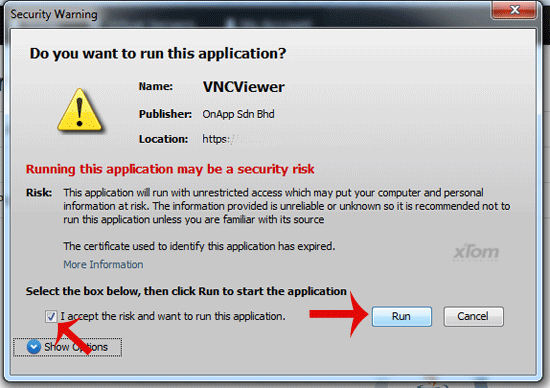
9. Most operating systems will ask you to press any button to start an OS installation while booting. You need to press any key on your keyboard when asked, and the OS Installation/Reinstallation will begin. It may also show you an option like Install OS or Test this media. For OS Installation/Reinstallation, you need to select Install OS and press the enter button.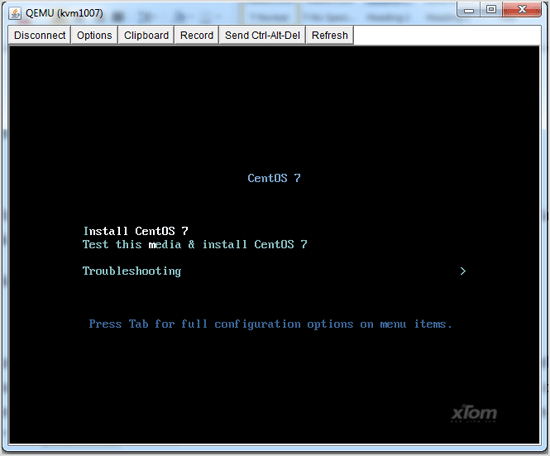
Once the installation begins, while setting up the OS, it will ask you to create partitions, set-root/admin passwords, etc.
After the installation is complete, do not forget to set your VPS Boot Order to (1) Hard Disk (2) CDROM. Otherwise, it will reboot your VPS and start in installation mode instead of normal mode.